Effectively using Gmail
What I'm saying here isn't new, but it will be to most of my readers. I've been wanting to post about this for a while to educate you guys b/c it's painful to see your inboxes (when I hack into your Gmail accounts to read your e-mail), but I've been too lazy. Here's what I'm talking about:
I've seen how you use Gmail, and you're not using it properly. Gmail is pretty slick and if you set a few settings, you can make it even better.
Ok, so e-mail threading is amazing, as is spam filtering. Gtalk integration is cool and seeing peoples' pictures when you hover over their name in e-mails is nice as well.
Labels are useful in certain instances. E-mail is one of them. For example, I get an e-mail from a friend in Winnipeg containing a picture of us at a party. I would logically put it in a folder called "Winnipeg", but I would also want to put it in a folder called "Pictures" for quick reference. But, with folders I can't put it in both, so I have to choose one or the other. With labels, I can label it as both "Winnipeg" and "Pictures"! Another example, I can an e-mail from my family containing a picture of my cats from a recent trip that is funny, so I can label it as "Family", "Trip", "Pictures", and "Funny". Organizing things this way makes it much easier to find things later.
So, use filters. Filters are rules that you set-up that will do things with e-mails as they arrive in your inbox. For example, if I get an e-mail from someone from my family, it is automatically labelled as "Family". If I get an e-mail from someone from Winnipeg, it is labelled as "Winnipeg"; from Toronto, "Toronto"; from my research group, "PSI" (my research group's abbreviation), etc. If the e-mail contains a picture, it is labelled as "Picture". If the e-mail contains the word volleyball or vball, it is labelled as "Volleyball". E-mails from banks are labelled with "Bank". E-mails from online shopping purchases are labelled as "Shop".
Most of my e-mail has at least 1 label automatically put on it when it arrives. So, my e-mail is basically automatically organized for me. It's amazing. Finding e-mails is really easy. If you don't know how to set-up a filter, check this out.
The simple filters are easy, but it's really the more advanced ones that make the difference for me. Note the use of "|" means "or" (you can also use the word "OR"). The dot and plus addressing is mentioned in the next section.
The biggest pain is the ones listing all the e-mail addresses. I did it by typing the names into a new e-mail so I could get the addresses in one place, but I still needed to delete a lot of extra text and format it right (find and replace in notepad or some text editor is handy here). It takes a bit to set-up, but for me it has really been worth it. Half hour of tinkering has saved me hours of organizing e-mails and frustration over finding stuff.
Once you set-up your new filter, you can have it applied to all existing e-mails as well, which is a convenient way to label all your existing, unlabelled e-mails.
Dots don't matter. Gmail doesn't recognize dots, so you can put them anywhere you want and it still goes to your inbox.
myname@gmail.com is my "official" e-mail address, but e-mails sent to any of these e-mail addresses also go to my inbox:
So, why would anyone want to do this? Simple, for filtering to automatically sort e-mails.
I tell the bank to send me e-mails to myname+bank@gmail.com and set-up a filter to label e-mails sent to this address as "bank". Shopping sites get myname+shop@gmail.com, mailing lists get myname+list@gmail.com, etc. I have Blogger send me a notification every time a comment is made on my blog to myemail+blog@gmail.com, and it is automatically labelled as "blog". That last one combined with archiving, is the best thing ever. Otherwise, I would have a billion short e-mails about blog comments (esp. with the alarm clocks post) in my inbox mixed-in with my real e-mail, but now, I get the notification, I read it, and then I archive it. No need to label it because it was automatically labelled for me!
The problem is that some sites don't accept "+" in e-mail addresses, so I use dots. So depending on where the dot is, I can sort based on that, b/c no one is going to send me e-mail at m.yname@gmail.com, but that's what I give to say, banks, and then I give shopping sites myn.ame@gmail.com.
Further, if you give a spammy site myname+spam@gmail.com and you start getting mail at that address, then you can just set up a filter to automatically delete all mail sent to that address.
You can do similar things with other e-mail clients (filters to sort e-mail, e-mail aliases, etc.). I know I used to use "-" addressing with Mailblocks, which was way better than "+", b/c pretty much all websites accept "-" in e-mail addresses. I use Gmail as an example here b/c that's what I use.
- Labels
- Archiving
- Filters to automatically label your e-mails
- Dot and plus addressing (eg. fakeaddress@gmail.com, fake.address@gmail.com, fa.kea.ddr.ess@gmail.com, and fakeaddress+shop@gmail.com are all the same)
I've seen how you use Gmail, and you're not using it properly. Gmail is pretty slick and if you set a few settings, you can make it even better.
Ok, so e-mail threading is amazing, as is spam filtering. Gtalk integration is cool and seeing peoples' pictures when you hover over their name in e-mails is nice as well.
Labels
Most people however, don't make use of labels enough. Organizing e-mail is a pain, but you can make your life much easier if you use filters. Here's the Gmail tutorial on labels and filters, if you don't know what I'm talking about.Labels are useful in certain instances. E-mail is one of them. For example, I get an e-mail from a friend in Winnipeg containing a picture of us at a party. I would logically put it in a folder called "Winnipeg", but I would also want to put it in a folder called "Pictures" for quick reference. But, with folders I can't put it in both, so I have to choose one or the other. With labels, I can label it as both "Winnipeg" and "Pictures"! Another example, I can an e-mail from my family containing a picture of my cats from a recent trip that is funny, so I can label it as "Family", "Trip", "Pictures", and "Funny". Organizing things this way makes it much easier to find things later.
Archiving
So now you have all these e-mails in your inbox nicely labelled. Now what? You "archive" them. Huh? Archive. What this means is that it disappears from your inbox, but it's not deleted. It's still in "All Mail", and you can still search for it. Best of all, it's labelled, so you can just click the label on the left and see the e-mail there. What I do is that once I'm done with that e-mail and I no longer need to respond to it, but want to keep it for reference, I archive it. No need to delete. You never know what you may need in the future, eg. to settle bets. Archiving clears your inbox while keeping your e-mails.Filters
Ok, so maybe I've convinced you about labels and you'd like to have your e-mail all nicely organized and sorted, but there's no way in hell that you're gonna manually label each e-mail. I feel your pain and you would be dumb to do that.So, use filters. Filters are rules that you set-up that will do things with e-mails as they arrive in your inbox. For example, if I get an e-mail from someone from my family, it is automatically labelled as "Family". If I get an e-mail from someone from Winnipeg, it is labelled as "Winnipeg"; from Toronto, "Toronto"; from my research group, "PSI" (my research group's abbreviation), etc. If the e-mail contains a picture, it is labelled as "Picture". If the e-mail contains the word volleyball or vball, it is labelled as "Volleyball". E-mails from banks are labelled with "Bank". E-mails from online shopping purchases are labelled as "Shop".
Most of my e-mail has at least 1 label automatically put on it when it arrives. So, my e-mail is basically automatically organized for me. It's amazing. Finding e-mails is really easy. If you don't know how to set-up a filter, check this out.
The simple filters are easy, but it's really the more advanced ones that make the difference for me. Note the use of "|" means "or" (you can also use the word "OR"). The dot and plus addressing is mentioned in the next section.
- Pictures
- Has the words: .jpg
Has attachment: *check*
- Has the words: .jpg
- Volleyball
- Subject: volleyball | vball | gsu
- Family
- From: Cheung | Mom's maiden name | Other family names -Vincent -Sonia (exclude my name and friends with the same last name using the minus sign)
- Family
- To: Cheung | Mom's maiden name | Other family names -Vincent -Sonia (exclude my name and friends with the same last name using the minus sign)
- Winnipeg
- Has the words: RobEmail@gmail.com | JillAddress@hotmail.com | Nusraat@mailblocks.com | Chris@mts.net | Rob2@soontobetoronto.com | Bb@shampoo.net | Justin@me.ca | etc.
- Toronto
- Has the words: @utoronto.ca | Sarah@SarahA.ca | Kevin@winnipegtoronto.ca | Mimi@korea.kr | Jamie@GreysAnatomyLover.com | John@mac.com | Josh@ecf.com | Tony@666.com | etc.
- Bay Area
- Has the words: Janna@windsor.ca | Michele@boston.us | Adam@montreal.ca | Brian@northcarolina.us | Mike@switzerland.ch | Mark@annarbor.us | Ducky@vancouver.ca | Liz@pittsburgh.us | Heidi@vancouver.ca | Natalia@mountainview.us | Jenny@sanjose.us | Amy@paloalto.us | @google.com | etc.
- PSI
- Has the words: @psi.toronto.edu | @psi.utoronto.ca | mailinglist@comm.toronto.edu | mailinglist@cs.utoronto.ca | etc.
- Blog
- To: myemail+blog@gmail.com
- Bank
- To: "myemail+bank@gmail.com" | my.email@gmail.com (need the quotes or Gmail thinks the "+" means "and")
- Shop
- To: "myemail+shop@gmail.com" | m.yemail@gmail.com
- MailingList
- To: "myemail+list@gmail.com" | mye.mail@gmail.com
*Skip inbox*
- To: "myemail+list@gmail.com" | mye.mail@gmail.com
- PotentialSpam
- To: "myemail+spam@gmail.com" | myemai.l@gmail.com
*Skip inbox*
- To: "myemail+spam@gmail.com" | myemai.l@gmail.com
The biggest pain is the ones listing all the e-mail addresses. I did it by typing the names into a new e-mail so I could get the addresses in one place, but I still needed to delete a lot of extra text and format it right (find and replace in notepad or some text editor is handy here). It takes a bit to set-up, but for me it has really been worth it. Half hour of tinkering has saved me hours of organizing e-mails and frustration over finding stuff.
Once you set-up your new filter, you can have it applied to all existing e-mails as well, which is a convenient way to label all your existing, unlabelled e-mails.
Dot and plus addressing
What's with the dots and plus signs in the e-mail addresses in the filters?Dots don't matter. Gmail doesn't recognize dots, so you can put them anywhere you want and it still goes to your inbox.
myname@gmail.com is my "official" e-mail address, but e-mails sent to any of these e-mail addresses also go to my inbox:
- my.name@gmail.com
- m.yname@gmail.com
- myn.ame@gmail.com
- m.y.n.a.m.e@gmail.com
- myname+shop@gmail.com
- myname+bank@gmail.com
- myname+mailinglist@gmail.com
- myname+porn@gmail.com
- my.n.a.me+anythingyouwant@gmail.com
So, why would anyone want to do this? Simple, for filtering to automatically sort e-mails.
I tell the bank to send me e-mails to myname+bank@gmail.com and set-up a filter to label e-mails sent to this address as "bank". Shopping sites get myname+shop@gmail.com, mailing lists get myname+list@gmail.com, etc. I have Blogger send me a notification every time a comment is made on my blog to myemail+blog@gmail.com, and it is automatically labelled as "blog". That last one combined with archiving, is the best thing ever. Otherwise, I would have a billion short e-mails about blog comments (esp. with the alarm clocks post) in my inbox mixed-in with my real e-mail, but now, I get the notification, I read it, and then I archive it. No need to label it because it was automatically labelled for me!
The problem is that some sites don't accept "+" in e-mail addresses, so I use dots. So depending on where the dot is, I can sort based on that, b/c no one is going to send me e-mail at m.yname@gmail.com, but that's what I give to say, banks, and then I give shopping sites myn.ame@gmail.com.
Further, if you give a spammy site myname+spam@gmail.com and you start getting mail at that address, then you can just set up a filter to automatically delete all mail sent to that address.
Call to action
Go. Organize your e-mails. Clean up your inbox. Make me proud.You can do similar things with other e-mail clients (filters to sort e-mail, e-mail aliases, etc.). I know I used to use "-" addressing with Mailblocks, which was way better than "+", b/c pretty much all websites accept "-" in e-mail addresses. I use Gmail as an example here b/c that's what I use.
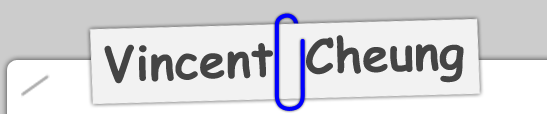
5 Comments:
holy crapola. that was an intense posting. i followed you up to the dots and plus signs. actually, i'm proud to say that i use labelling and filters and i probably will take your advice on the dots and plus thing when i understand it. i find that you have quite a handy amount of knowledge about this stuff. of course, the most enjoyable part about all of this was Jamie@GreysAnatomyLover.com. I actually LOLed.
I already knew all that. I'm just too lazy to go set it all up. I can't really justify all that effort for the 4 emails a week that I get :p
Well, 4 * 52 = 208 emails a year :p
The other thing is that when you set-up filters, it will also label mail that you send, which is handy.
hey thanks for the tips!
ps stop hacking into my email account ;)
I just found out how to archive through you blog.
Thank gawd! Finally a clean ORGANISED inbox.
Post a Comment